 Customizing
your security
Customizing
your security
If you're not the "set it and forget it" type, ZoneAlarm
Pro enables you to manage the details of your Internet security.
Firewall protection
Block or unblock ports
 ZoneAlarm
Pro's preconfigured security levels (Low, Medium, and High) specify the ports
that are open or closed to each Zone. Customize security levels by blocking
or unblocking specific ports in the Internet
Zone tab and the Trusted Zone tab.
ZoneAlarm
Pro's preconfigured security levels (Low, Medium, and High) specify the ports
that are open or closed to each Zone. Customize security levels by blocking
or unblocking specific ports in the Internet
Zone tab and the Trusted Zone tab.
Use the Security tab
to customize general firewall options.
Program control
|
Allow or block new programs
 ZoneAlarm
Pro asks your permission each time a new program wants access or server
rights. To avoid seeing these alerts, you can automatically allow or block
new programs using the Access Permissions
tab. ZoneAlarm
Pro asks your permission each time a new program wants access or server
rights. To avoid seeing these alerts, you can automatically allow or block
new programs using the Access Permissions
tab.
|
Specify the ports a program can use
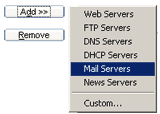 By
default, programs given access permission or server permission can use
any port. Tighten program security by specifying the types of servers
each program can access, and the ports it can and cannot use, in the Ports
tab. By
default, programs given access permission or server permission can use
any port. Tighten program security by specifying the types of servers
each program can access, and the ports it can and cannot use, in the Ports
tab.
|
Customize authentication for a program
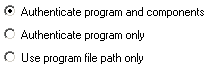 For
each program, you can specify whether ZoneAlarm Pro will authenticate
the base executable only, or the executable and the components it loads.
If a program is frequently updated, you can avoid repeated alerts by using
file path authentication only. Choose these options in the Security
tab of the Program Options dialog box. For
each program, you can specify whether ZoneAlarm Pro will authenticate
the base executable only, or the executable and the components it loads.
If a program is frequently updated, you can avoid repeated alerts by using
file path authentication only. Choose these options in the Security
tab of the Program Options dialog box.
|
Alerts and logs
Show or hide informational alerts for specific
firewall events
 By
default, ZoneAlarm Pro displays informational alerts for firewall events
only if they are likely to have resulted from hacker activity. You can
customize alert display by enabling or suppressing alerts for specific
events in the Alert Events tab. By
default, ZoneAlarm Pro displays informational alerts for firewall events
only if they are likely to have resulted from hacker activity. You can
customize alert display by enabling or suppressing alerts for specific
events in the Alert Events tab.
|
Enable or suppress logging for firewall events
 You
can also enable or suppress log entries for specific firewall events,
also in the Alert Events tab. You
can also enable or suppress log entries for specific firewall events,
also in the Alert Events tab.
|
Enable or suppress logging for program events
 By
default, ZoneAlarm Pro creates a log entry when any type of Program alert
occurs. You can customize Program alert logging by suppressing log entries
for specific Program alert types, such as New Program alerts, Repeat Program
alerts, or Server Program alerts, in the Program
Logs tab. By
default, ZoneAlarm Pro creates a log entry when any type of Program alert
occurs. You can customize Program alert logging by suppressing log entries
for specific Program alert types, such as New Program alerts, Repeat Program
alerts, or Server Program alerts, in the Program
Logs tab.
|
Privacy protection
Block or allow cookie types
 The
default cookie control setting blocks only third-party cookies. You can
also choose to block session and/or persistent cookies, set an expiration
time limit for persistent cookies, and do other customization by using
the Cookies tab. The
default cookie control setting blocks only third-party cookies. You can
also choose to block session and/or persistent cookies, set an expiration
time limit for persistent cookies, and do other customization by using
the Cookies tab.
|
Block or allow ad types
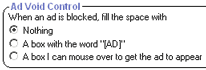 The
default ad blocking setting blocks pop-up ads and slow-loading ads. You
can choose to block all ads, change the time limit for banner and skyscraper
ads to load, or choose what to display in place of blocked ads by using
the Ad blocking tab. The
default ad blocking setting blocks pop-up ads and slow-loading ads. You
can choose to block all ads, change the time limit for banner and skyscraper
ads to load, or choose what to display in place of blocked ads by using
the Ad blocking tab.
|
Block or allow mobile code types
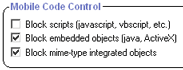 By
default, mobile code protection is turned off. You can block scripts,
embedded objects, and/or MIME-type integrated object by turning mobile
code protection on in the Main tab of the
Privacy panel. Customize the types of code to block by using the mobile
Mobile code tab. By
default, mobile code protection is turned off. You can block scripts,
embedded objects, and/or MIME-type integrated object by turning mobile
code protection on in the Main tab of the
Privacy panel. Customize the types of code to block by using the mobile
Mobile code tab.
|
E-mail protection
Quarantine or allow specific attachment types
 MailSafe
quarantines 46 types of e-mail attachments. You can turn off quarantining for
any type of attachment, or add more types of attachments to the quarantine list,
in the Attachments tab.
MailSafe
quarantines 46 types of e-mail attachments. You can turn off quarantining for
any type of attachment, or add more types of attachments to the quarantine list,
in the Attachments tab.
Web Filtering
Block or allow specific site categories
Use the Categories tab to choose
which types of Web sites to allow or block.
 Customizing
your security
Customizing
your security Customizing
your security
Customizing
your security![]() ZoneAlarm
Pro's preconfigured security levels (Low, Medium, and High) specify the ports
that are open or closed to each Zone. Customize security levels by blocking
or unblocking specific ports in the Internet
Zone tab and the Trusted Zone tab.
ZoneAlarm
Pro's preconfigured security levels (Low, Medium, and High) specify the ports
that are open or closed to each Zone. Customize security levels by blocking
or unblocking specific ports in the Internet
Zone tab and the Trusted Zone tab.
![]() MailSafe
quarantines 46 types of e-mail attachments. You can turn off quarantining for
any type of attachment, or add more types of attachments to the quarantine list,
in the Attachments tab.
MailSafe
quarantines 46 types of e-mail attachments. You can turn off quarantining for
any type of attachment, or add more types of attachments to the quarantine list,
in the Attachments tab.